GitKraken
Author: Roxanne Franco <roxannefranco>Introduction to 
GitKraken is a multiplaform and GUI (graphical user interface) for Git as an alternative to the command line with a variety of actions and features. In this case study we will go through its history, main features, pros and cons and how to get started with it.
GitKraken History
- August 2014: GitKraken - A GUI tool for Git is created by Axosoft.
- July 2015: A closed Beta version of GitKraken Client is released aiming to achieve a powerful set of Git productivity and team collaboration features.
- May 2016: GitKraken v1.0 is realeased to the public.
- July 2016: GitKraken Pro is created.
- July 2017: GitKraken Enterprise is created.
- May 2018: Glo Issue Boards is created as an alternative to Github projects, Trello and similar platforms.
- August 2018: GitKraken hits 1 million users.
- March 2019: GitKraken releases an Ambassador Program that brings developers together to share their experiences using GitKraken products and features.
- August 2019: Glo Marketplace and Knowledge Center are created.
- January 2020: GitKraken is acquired by Resurgens Technology Partners.
- 2020: Timelines are added to GitKraken.
- September 2021: 2 productivity tools are added: Git Integration for Jira helps teams drive Jira through Git and GitLens for VS Code visualizes Git insights directly in the IDE.
- October 2021: Gitlens is acquired by GitKraken.
Main Features
View of the Commit History
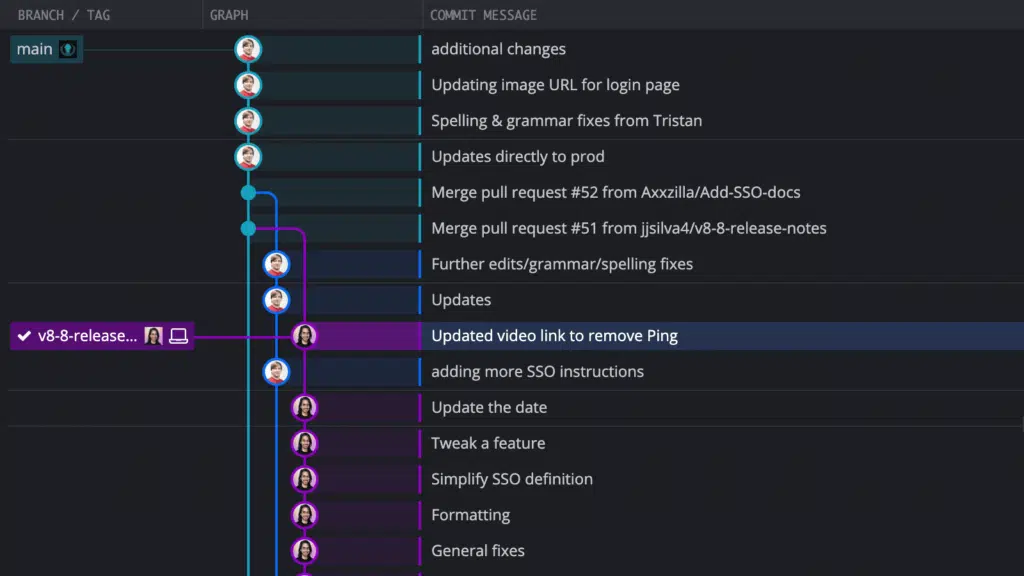
The commit graph will show a clear visualization of the branch structure and commit history as seen above.
The developer is able to view their recent Git actions on the repo while also shows what teammate made which code changes - making bug identification much easier to track down and possibly revert back to a previous version bug free.
From a team point of view working in bigger projects, this kind of clean organized overview is essencial for examination of the team’s merge history.
Resolve Merge Conflicts
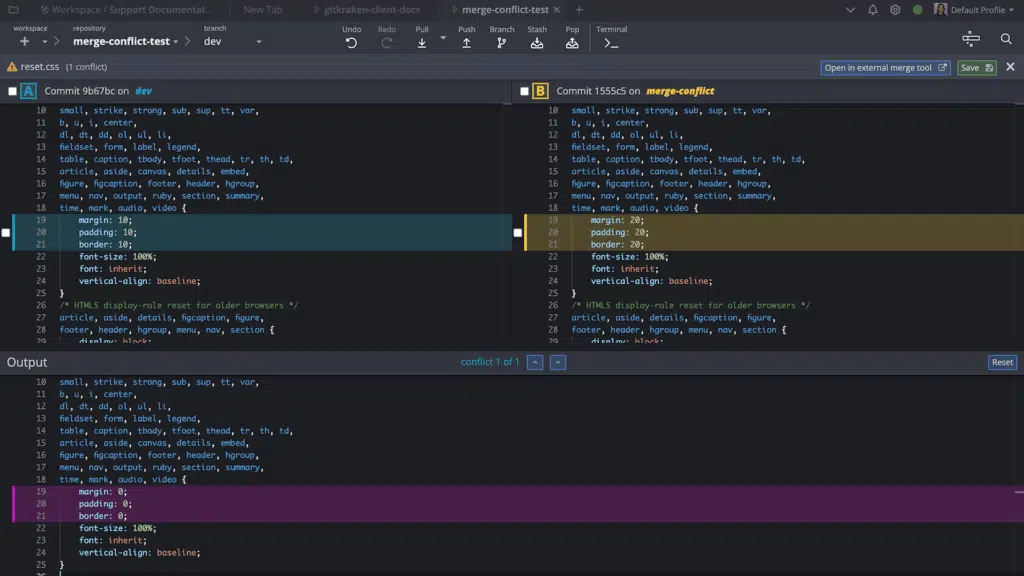
GitKraken Client has a built-in Merge Tool to make conflict resolution easier and safer. A developer is able to see the current branch and the target branch that they’re merging into side by side. By simply selecting a section, it will be added to the output so you can decide what changes to commit.
Interactive Rebases
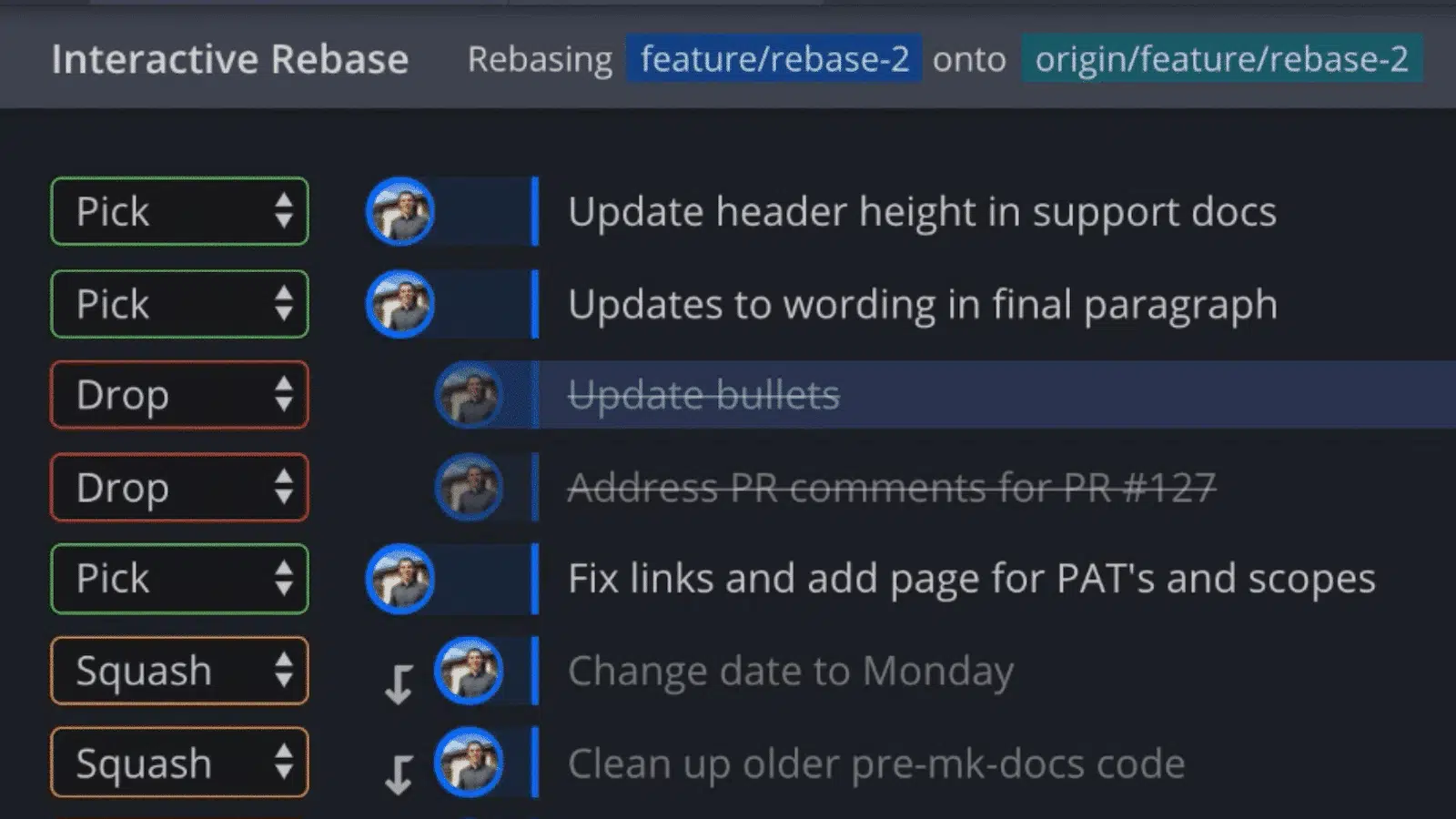
Rebasing in GitKraken is easy as the developer is able to make use of an interactive rebase without worrying about syntax or order but instead by simply draging and droping a branch which will give complete control to Pick, Reword, Squash, and Drop commits.
Git Integrations
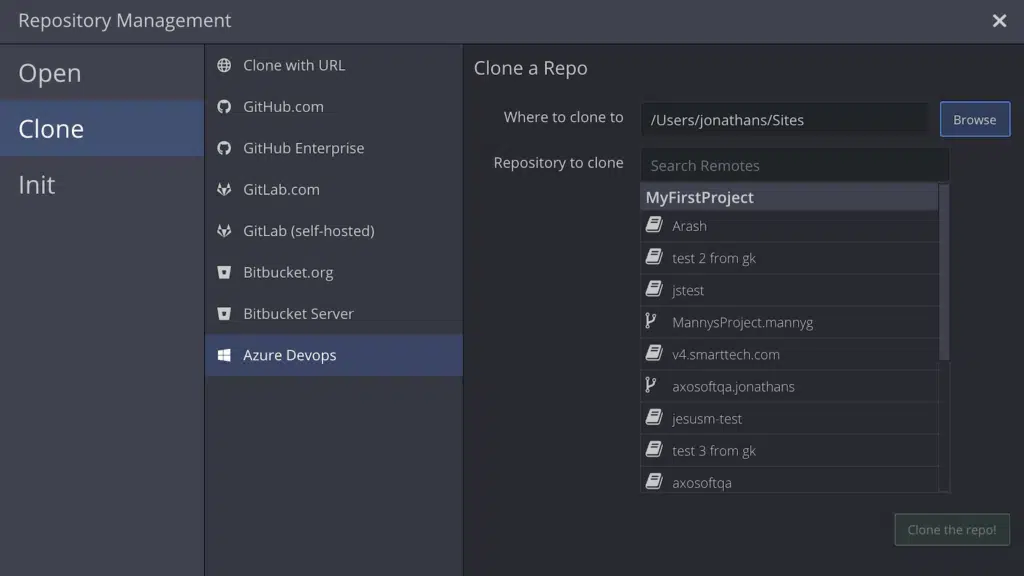
GitKraken has integrations with GitHub, GitLab, Azure DevOps, Trello and Bitbucket creating a smooth and efficient workflow by generating SSH keys, clone, fork, add remotes, create PRs and more - all this while never needing to leave the platform.
Create & Manage Pull Requests
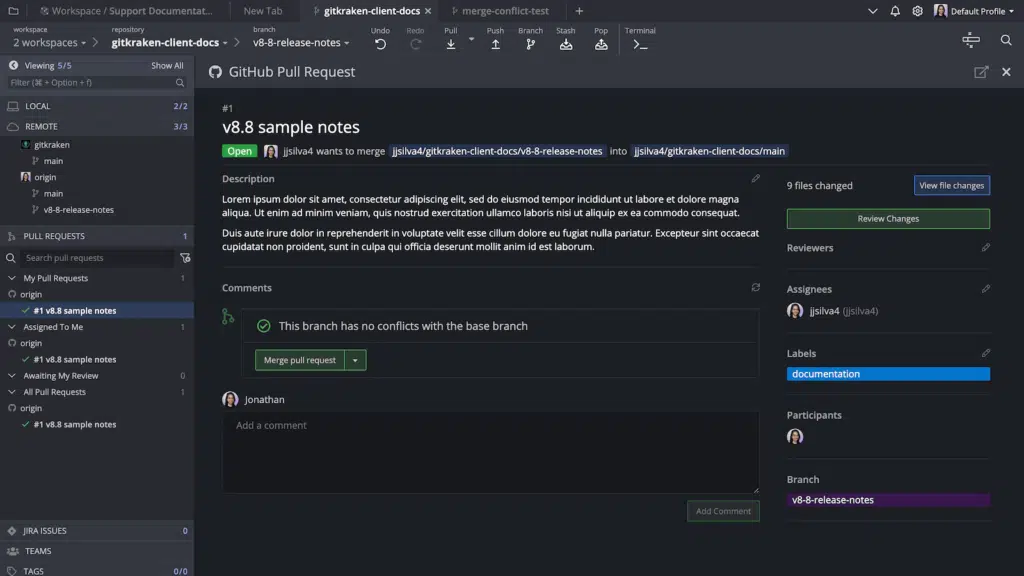
GitKraken Client is connected to most of the Git repository hosting services. Through GitKraken Client it’s possible to create PRs, especially if a developer is using the GitHub integration which gives even more PR capabilities like edit, merge, approve, request changes or comment on a PR.
Terminal Experience amplified
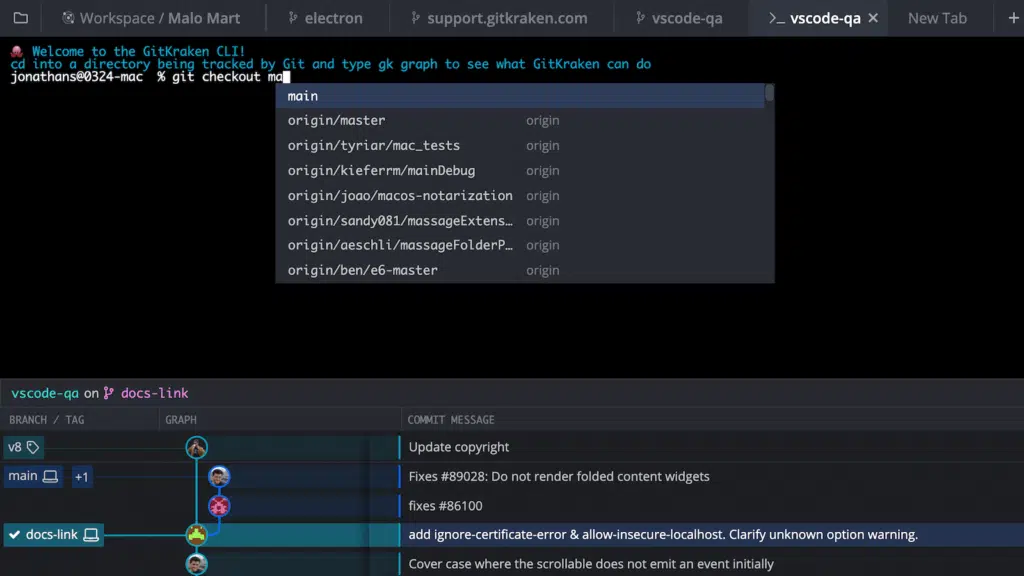
GitKraken’s visual Git commit graph gives the developer a terminal experience with the option to live overview the commit history and branches side by side for a clear and easy perspective on their work.
Repository Arrangement
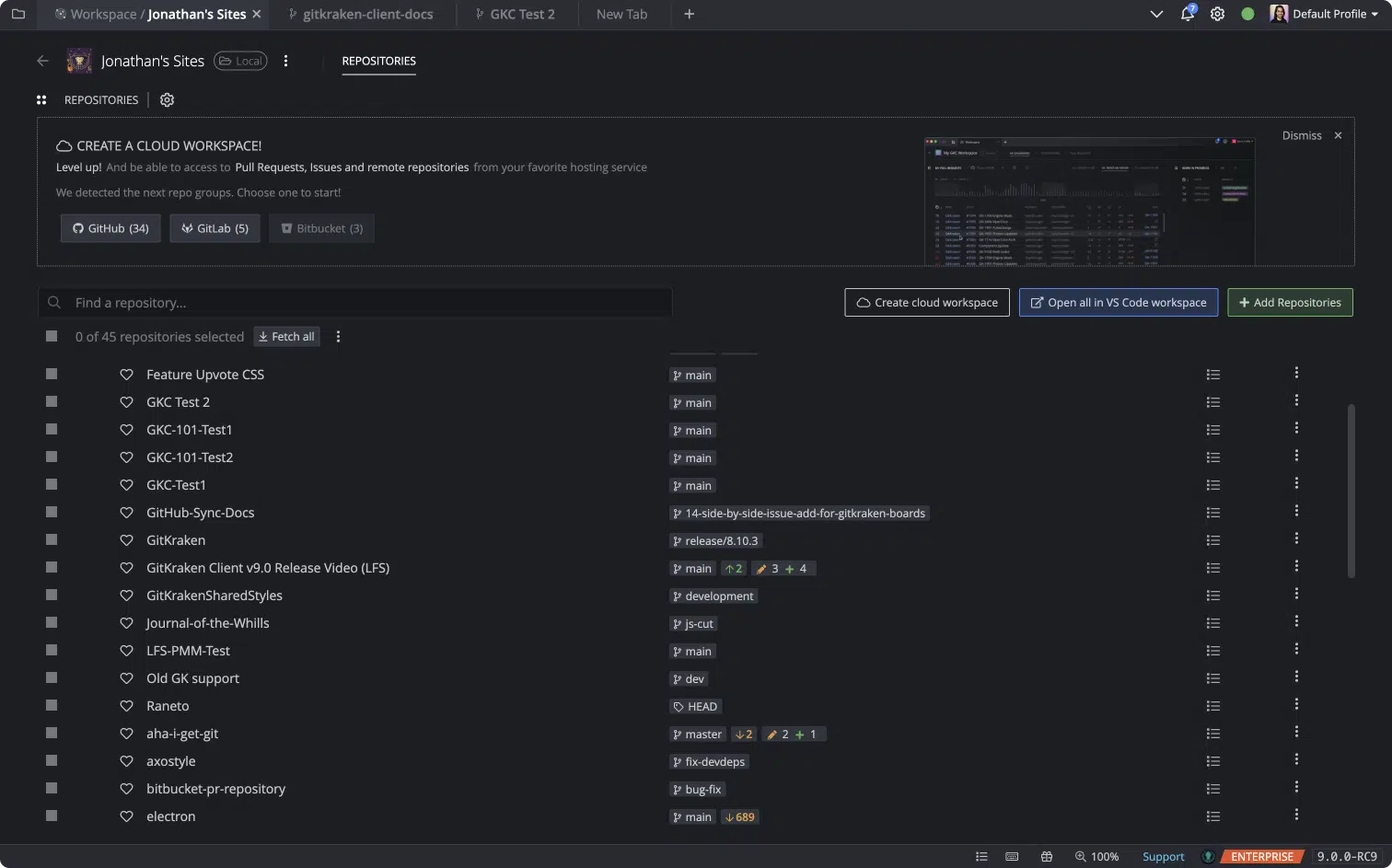
With Local Workspaces a developer is able to sort out his repositories even if they’re from different hosts and with Cloud Workspaces it’s possible to organize all issues, branches, PRs and more.
More great features:
| Feature | Description |
|---|---|
| Built-in code editor | In addition to all previous features, it is also possible to create new code without leaving the app. |
| Syntax Highlighting | For a clear and more organized view of the code, the syntax has built-in highlighting with bright colours making every commit color-coded along with the branch name, the user who committed to that branch, and a summary of those commits - making it especially useful to check up on another developer’s code. |
| Tabs and submodules | It is possible to separate your actions by tabs and submodules for a more organized workflow. |
| Keyboard shortcuts | Shortcuts are optional for a faster coding experience. |
| File mini map | Overview of all the files to better situate when working in extensive projects, especially in team projects. |
| Learning area | Not only a great tool for experienced developers but also for students and junior developers - as it has a Learning area with Commands, Tutorials and more - showing great concern for newcomers to fully understand the process of using Git for code development. |
| Dark and Light mode | It’s possible to use GitKraken on light or dark mode, depending on user preference. |
Strengths
Besides all features already mentioned above and after checking other user’s feedbacks, these are the most mentioned pros:
-
Being a Multiplatform: developers users of Windows, Mac, and/or Linux can all use GitKraken and it’s easy to incorporate into any development environment.
-
Makes development process faster and easier: By integrating several softwares - users are able to complete tasks faster and without leaving GitKraken.
-
Variety of actions: Users appreciate the variety of actions, especially the ability to overview the progress of a project developed in team and target issues faster.
-
Beautiful UI and great Performance: Users seem very pleased with its UI and overall performance.
Weaknesses
No platform is perfect and after some research into reviews from GitKraken users, these are the most mentioned cons:
- Not open-source: Makes it impossible for the community to help the development of the software.
-Tends to be slow while working on bigger repos: Probably the most refered problem from user’s reviews on GitKraken is that it slows down when developers work on more complex projects and consumes a lot of RAM.
-Free version only for non-commercial use: The free version is only available for non-commercial purposes and the paid versions are fairly expensive.
- Overwelming for new users: There are users who complaint about UI not being entirely user friendly at first.
Getting Started with GitKraken
Download is available for Windows, Mac and Linux through: https://www.gitkraken.com/download
No Git tools are required for GitKraken Client so once instalation is completed, a user can simply open and start using it right away.
If you want to add additional features such as the terminal or LFS, download git-scm
Conclusion
Overall GitKraken is a multiplatform and GUI for Git as an alternative for command line. It is a tool that integrates other platforms such as Github to make most of the user’s time and increasing their productivity.
It has Colaboration features such as overview of work history and repos, all branches, commits, etc while also allowing users to take actions such as create or merge branch, interactive rebase and even error track, among others, that makes the app perfect for team work - despite being costly, according to some user’s reviews.
References for this case study
- GitKraken.com
- User reviews on GitKraken
- Gitkon 2022 conference
- Best Git GUI’s Compared 2022
- all images used on this case study are from GitKraken.com