Docker case study
Author: Eirik Michielsen <EM-90>Introduction
This case study explores the advantages of using Docker, with a specific emphasis on Docker images and containerizations
Brief History
- 2013: Docker is launched by Solomon Hykes during a talk at PyCon (Python developers conference). It introduces the concept of containerization to a wider audience, the focus is to simplify the development process, shipping and deployment.
- 2014: Docker 1.0 is officially released. This technology quickly gains popularity in the tech community for its efficiency and portability.
- 2015 Docker Compose is released simplifying the process of defining and running multi-container Docker applications.
- 2019: Docker sells its enterprise business to Mirantis, a cloud and open-source software company, to focus more on developer tools and its public Docker Hub.
- 2020: Despite challenges, Docker remains a key player in the container ecosystem, with significant advancements in Docker Desktop and Docker Compose for simplifying development workflows.
- 2021: Docker introduces updates to Docker Desktop, including features that enhance collaboration among developers and streamline the containerization process.
- Today: Docker continues to innovate, focusing on simplifying the developer experience, enhancing security features, and expanding the community and ecosystem.
Main features
Docker Container
Docker is designed to simplify both the development and deployment processes by leveraging the power of containers. These containers encapsulate your application, along with all necessary files, such as code, configuration files, frameworks, and dependencies, into a single, cohesive unit. This approach significantly reduces development and setup time, especially in a local environment.
To put it in perspective, consider a scenario where a team of developers is working with a variety of fifteen different dependencies and three libraries each. Traditionally, every developer would need to install all these dependencies and libraries in their local environment, a process complicated further by variations in operating systems. Docker, however, streamlines this process: every piece of the project is packaged into a container, making it easily accessible to every team member, irrespective of their OS. This means all dependencies and libraries are immediately available, right out of the “box” or, more accurately, the container.
Docker Image
Creating a Docker image is a fundamental step in containerizing an application, and it all begins with crafting a Dockerfile. This file contains the essential instructions for building a Docker image, serving as a blueprint for constructing a Docker container. Think of Docker images as comprehensive packages – they include the application’s code, runtime, environment variables, and configuration files. By encapsulating everything the software needs to operate, Docker images provide a consistent environment for applications to run across various systems.
When an image is executed, it transforms into a Docker container. In essence, Docker images serve as the foundational elements of Docker containers, packaging applications and their environments into portable units. This portability facilitates easy sharing, distribution, and deployment of applications across diverse systems and platforms. Now, let’s delve into the process of crafting a Dockerfile, the key to shaping these powerful Docker images.
How to start using docker and make an image into a container will be described and displayed with pictures in this case study
Market comparison
Docker has been, and is still one of the most used application when it comes to the containerization for easy setup and deployment. This is also due to that Docker has a big open source community.
Here is some of the competitors:
- Kubernetis is one of Dockers biggest copetitors, but at the same time they are very commonly used together. You can use both seperatly.
- Podman has most simularities with Docker because they both use images and containers. Podman aso uses somthing called pods, build on kubernetis
Getting started with Docker
The purpose of this walkthrough is to give an introduction on how to use docker, so that the user gets an understanding on how the image and containerization works.
Step 1
Install Docker by going to docker.com in your browser. Then pick the installation for your OS.
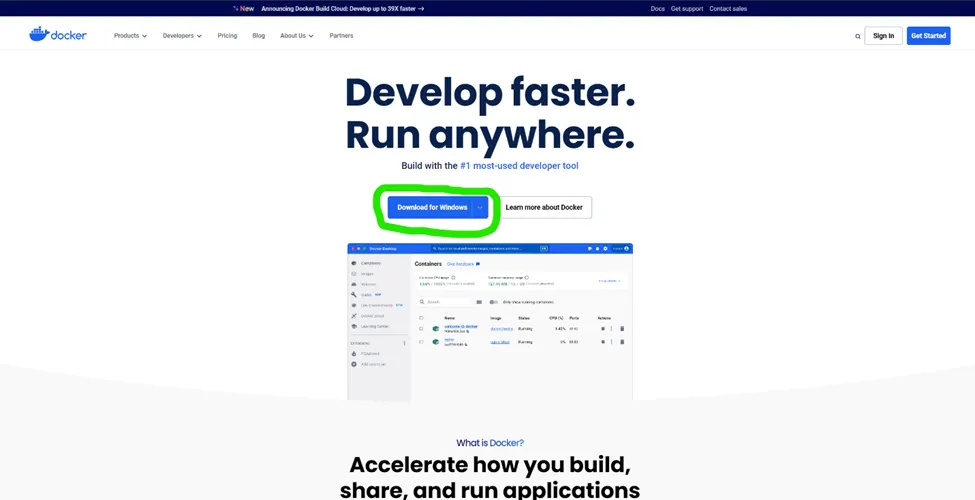
Step 2
Once installed, open a terminal or command prompt and run the following command to check that Docker is installed and running. If Docker is installed correctly you will get Docker followed by the version number and build
docker --versionStep 3
Now create a simple node.js app. First create a directory for the project and navigate into it by writing this in the terminal:
mkdir node-app-testcd node-app-testStep 4
Then create a js file named server.js in the folder (directory) you just made:
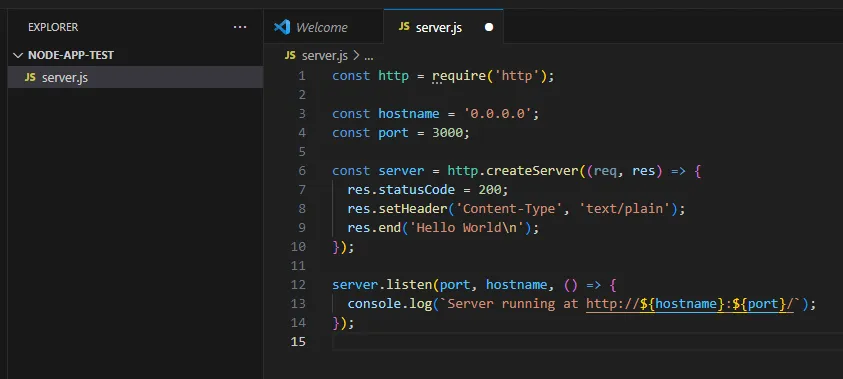
This simple web server will respond “Hello world” to any request
Step 5
Next create a Dockerfile in the same directory as “server.js”. This is where you make the commands for your Docker image.
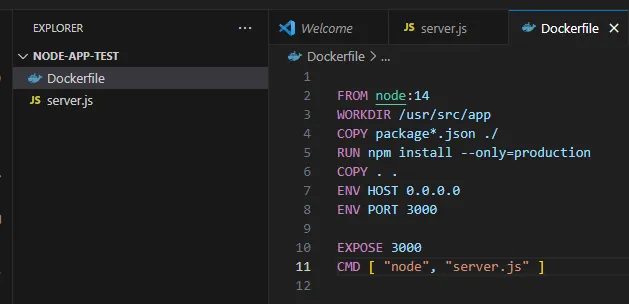
Explanation of the commands:
- FROM is where you specify the base image, in this case a node image with the node version “node 14”
- WORKDIR decides witch app directory it will be running from
- COPY is writen two times, the first time to make sure every dependecy from your package.json is copied to the image, and the second time to copy all the local code to the image
- RUN runs the instalation of the production dependecies
- ENV HOST. ENV PORT and EXPOSE are commands that makes sure that it works on all network interfaces so that it can be mapped to the host OS
- CMD runs the web service on container startup
Step 6
Now that you have made a Dockerfile, you can build the Docker image by typing in this command in the terminal:
docker build -t node-app-test .Step 7
After the image is built you can run your container by writing:
docker run -p 3000:3000 node-app-testHere is a screenshot of what your terminal will look like if you have followed all the steps
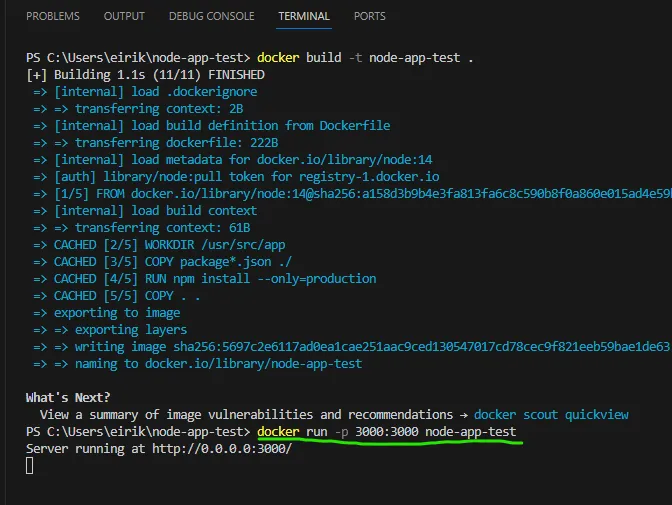
the last command is highlighted
Step 8
The last step is to open your browser and navigate to “http://localhost:3000”. If it worked you will get a dark screen that say “Hello World”
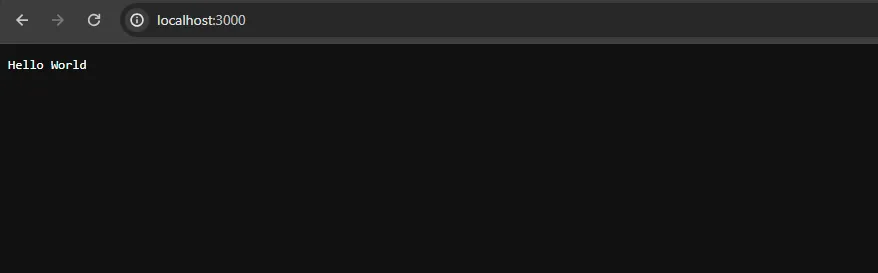
Conclution
In conclution, Docker’s case study highlights the power of containerization in addressing real-world software development challenges. By containerizing applications, Docker has not only streamlined the development process but also bridged the gap between development and production environments. The case study of creating a simple Node.js application and containerizing it with Docker illustrates the practical benefits of Docker: reduced setup time, consistency across environments, and ease of deployment. The example in this case study is to show how easy it can be to use Docker, how it takes an image and conainerize it.
References
https://www.docker.com/ https://www.docker.com/resources/what-container/
TeckWorld with Nana: https://www.youtube.com/watch?v=pg19Z8LL06w&t=748s
IBM Technology: Containerization explained https://www.youtube.com/watch?v=0qotVMX-J5s